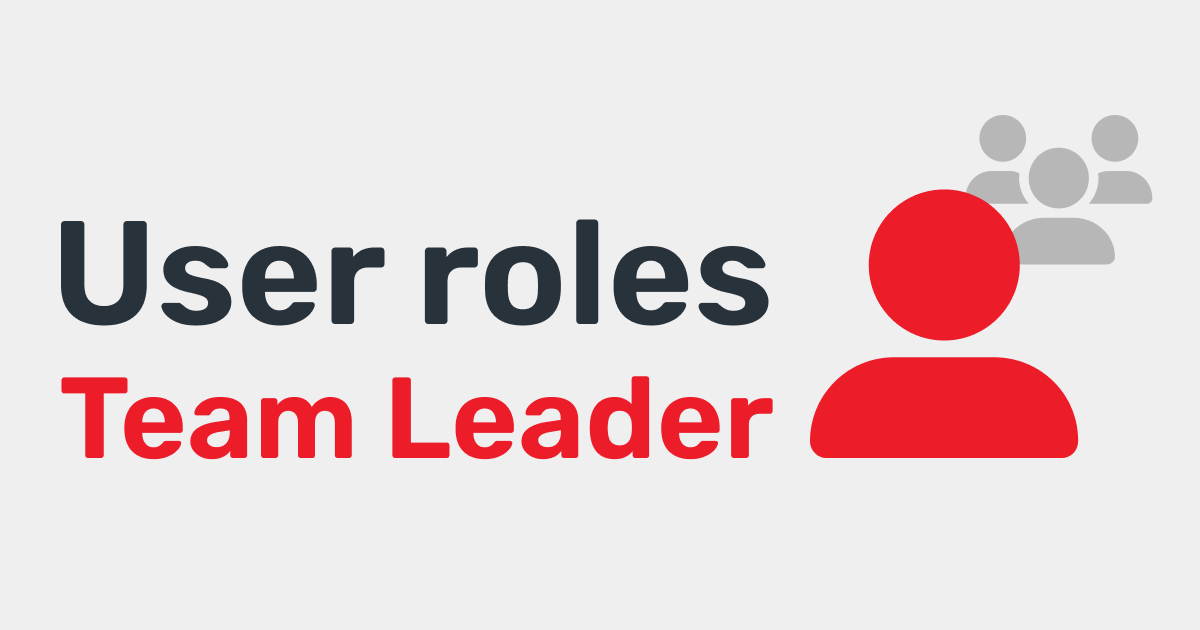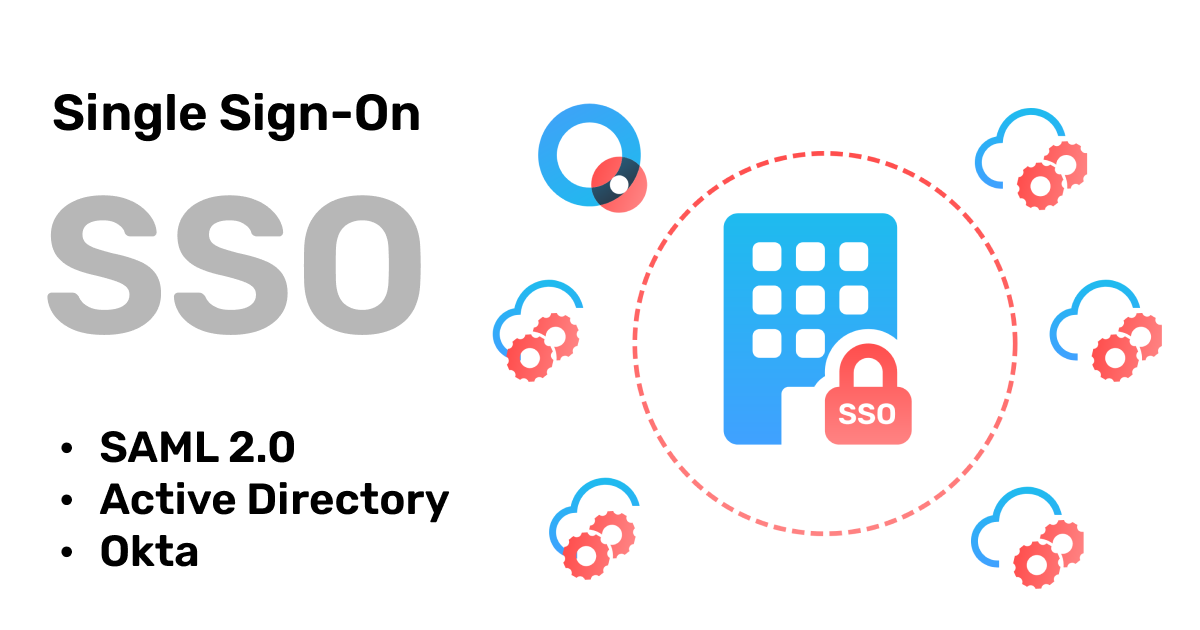User Management
Your white label account has a multi-tenant architecture, that means you, as the administrator of the platform, are able to create as many user accounts for your employees or customers as you want.
How do I create a user?
1. Login as administrator
To create a user in your white label account you need to be logged in as administrator. The login link for you as administrator starts with https://YOURDOMAIN/admin/login in the address bar of your browser.
2. Click on create user
In the user section click on Create User and enter the mandatory fields, which are username, e-mail and a secure password. If you have already created other users, you can copy the user settings of another user account from the drop-down menu at the bottom. When you click Create User at the very bottom the user will be added and displayed in the user section.
Edit a user
Click on the pencil icon next to the username to edit a user.
Set permissions
For each user, you can specify then whether and how many QR codes or landing pages he is allowed to generate. You can assign a custom language, enable or disable specific features and even add two factor authentication.
Set a custom domain
With the white label plan, you can assign a custom domain to each user. That means they can have a separate login URL and when they create dynamic QR Codes the link in the QR Code will show the custom domain.
Login as a user
There are two ways how you can login as a user.
on administrator level
When you click on the Login button next to a user in the user section, you will be logged in as that user with administration rights. You can do everything no matter which permissions you have set for that user. For example, if you disabled deleting QR Codes for that user, you can still delete QR Codes when you are logged in as an administrator.
on user level
You can also simulate how it feels to login as a user. To do so you can open a new private browser window or logout of your account. Then login with the user credentials using the login link https://YOURDOMAIN/user
When logged on a user level you will not see the live chat widget at the bottom right. You can even add your own live chat plugin to give support to your users. By default, the help section is enabled so your users will see tutorials on how to use the platform. You can turn off the help or add a chat plugin from the branding section when logged in as admin.