How can I retrieve the city, region, postal code and street address of a QR Code scan?
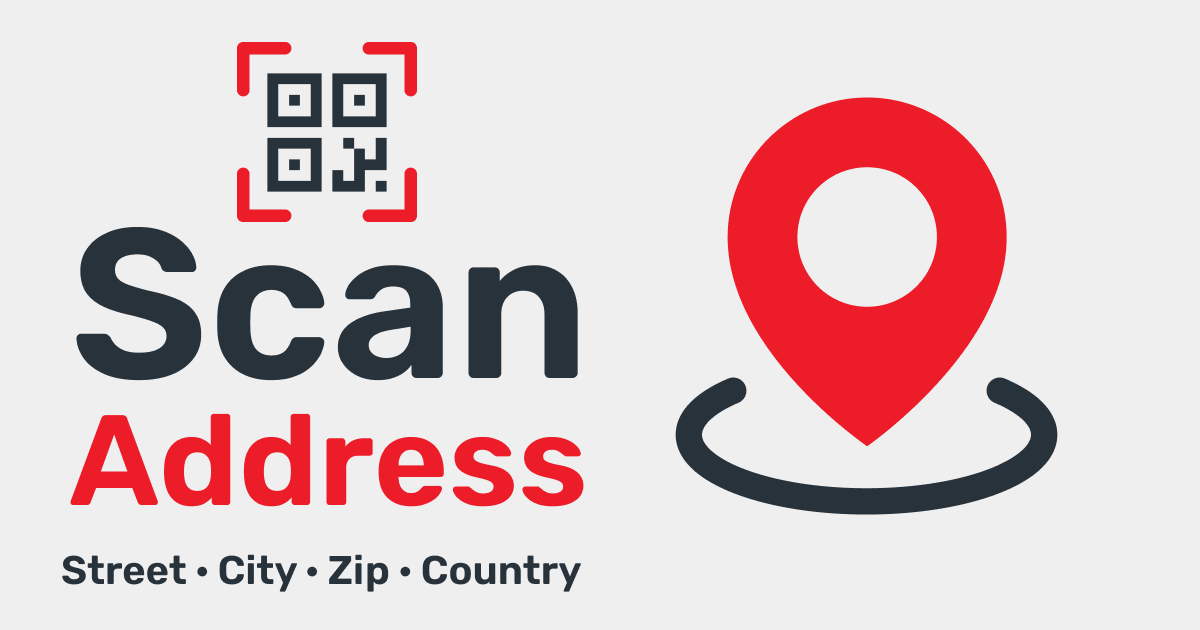
When GPS position (longitude/latitude) is retrieved, the city, region, postal code and street including street number (if available) can be looked up as well and added to the scan statistics.
How can I retrieve the city, region, postal code and street address of a QR Code scan?
1. Log into your account
Log into your account or create a new account. You can activate the Geocode location on any of our paid plans.
Login
2. Go to your user settings
Go to your user settings section and fully customize the contents and functioning of the GPS feature in your account.
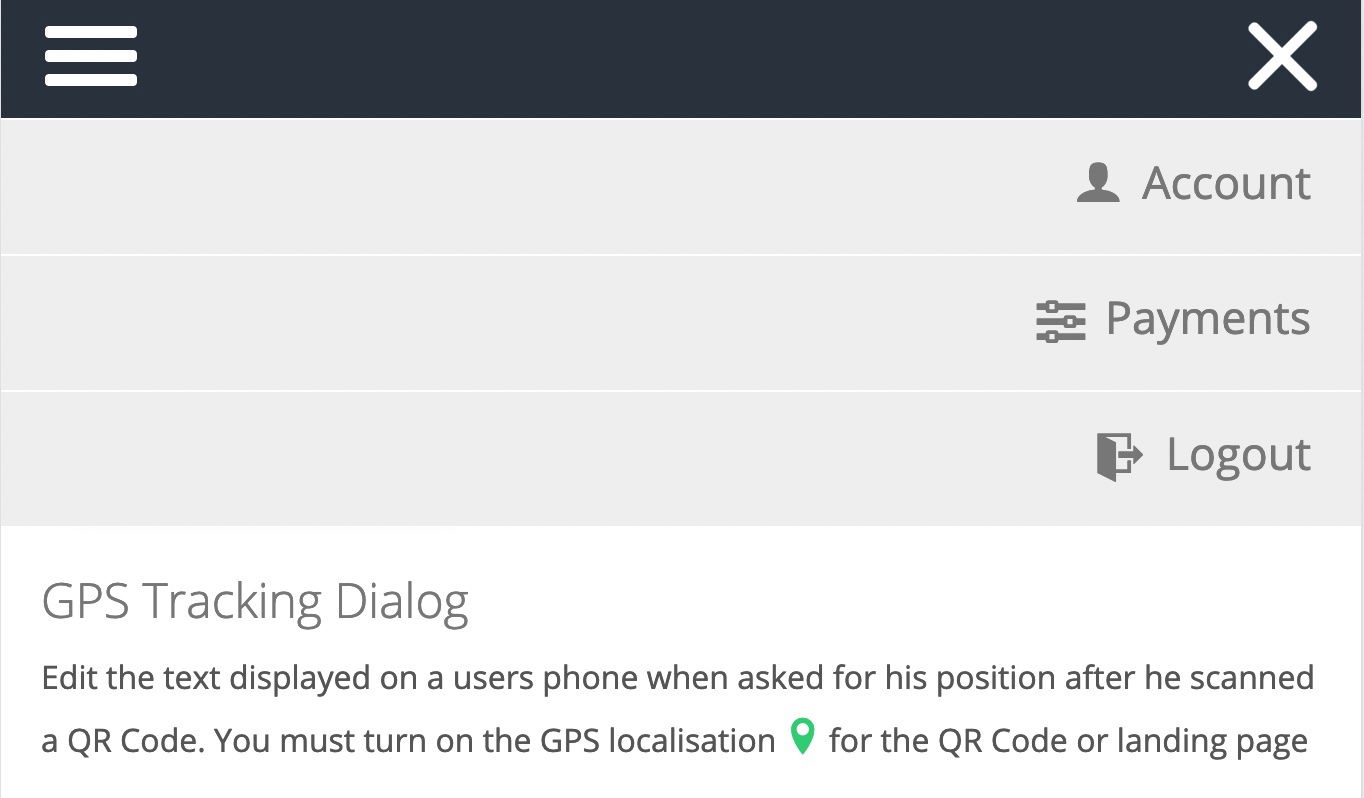
3. Switch on the Geocode option
You will need to enter an API key for Google Maps with the Google Geocode API enabled.
When this option is enabled the redirect to the target URL is slowed down by at least 250ms, because the Google Geocode API is queried first.
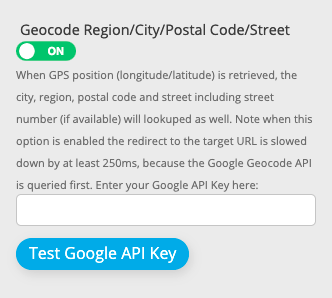
4. View scan addresses

If the user approves being geolocated an address is assigned to the scan, it will show on the scan statistics page, the scans report on CSV and on the API statistics call.
5. Address edition
If the address is not precise and/or you want to fine-tune the text of the address you can manually edit it from the statistics page clicking on the pencil.
