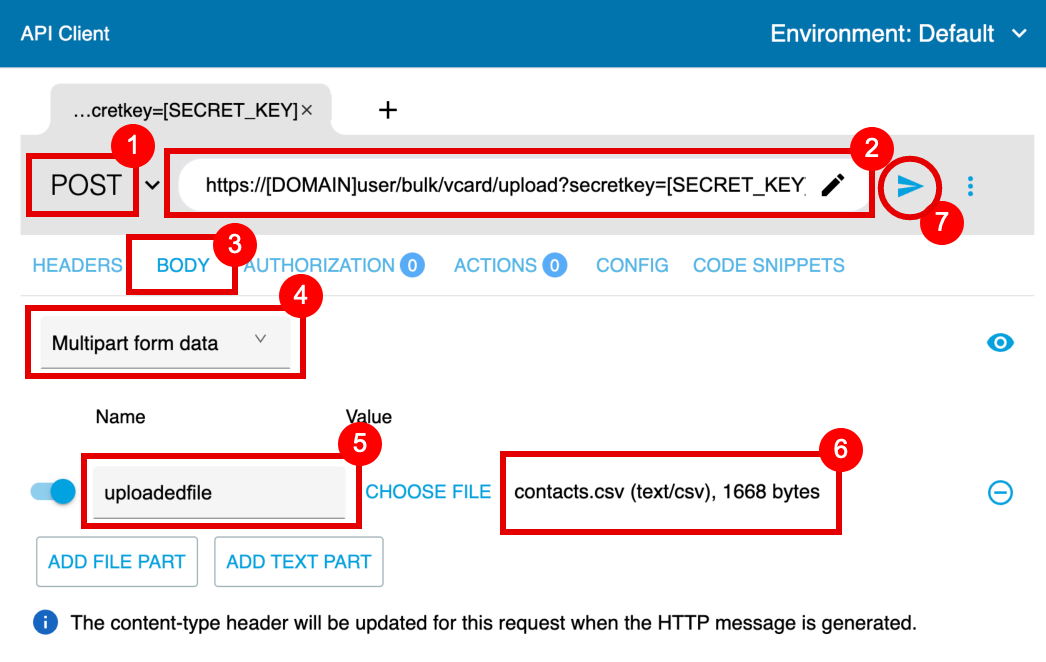Create QR Code Business Cards or vCard QR Codes with the API
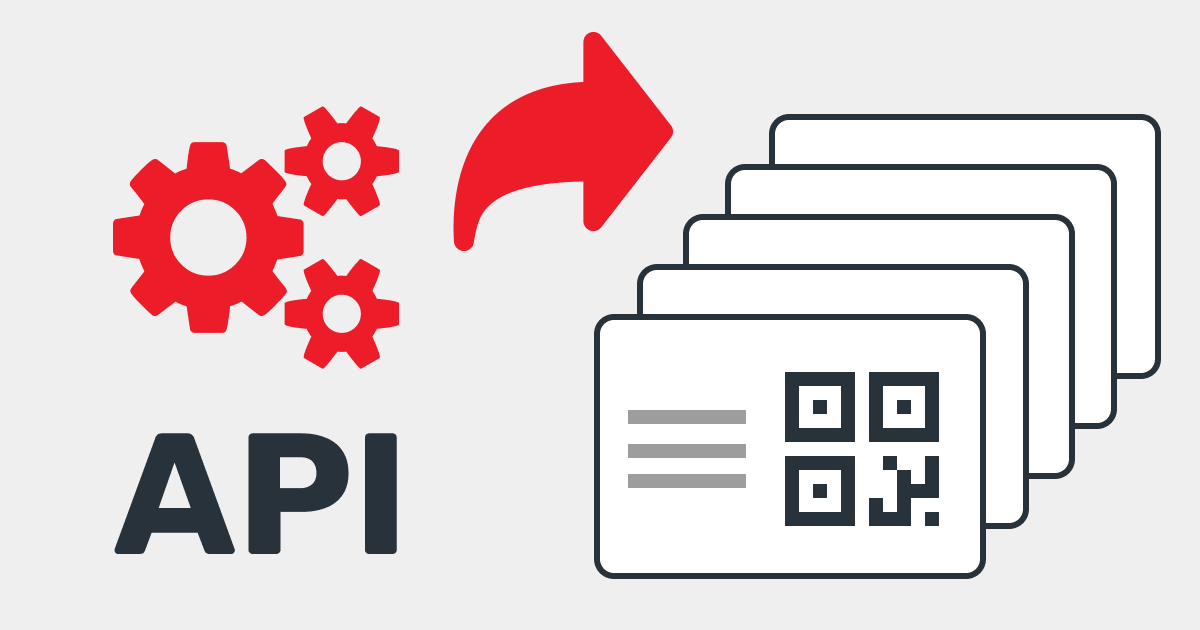
You can create your QR Code Business Cards by uploading contact data information through the Business Card API and setting optional parameters.
Create Business Cards
You can use a POST request to the following API-endpoint with your secret API-key.
https://<DOMAIN>/user/bulk/vcard/upload?secretkey=<SECRET_KEY>
Optional parameters
vcard-type
Add the optional parameter vcard-type with the value vcard if you want to create static vcard QR Codes instead of QR Code Business Card.
folderidqr and folderidlp
Add the optional parameter folderidqr or folderidlp with the id of the folder you if you want to move the vcard QR Codes or QR Code Business Card to a specific folder. You see the id of a folder when you click on the folder and look for the id in the address bar of the browser.
businesscardid
Add the optional parameter businesscardid with the value of a vanity url of an existing business card. The company logo and custom CSS will be applied to the uploaded business cards. This only works if you create a QR Code Business Card. It will not work on vcard QR Codes.
utf8
Add the optional parameter utf8 and set it to 1 to UTF encode the uploaded file if you are experiencing encoding errors.
Edit Business Cards
You can edit the fields of a business card by passing the fieldname as key parameter with a new value.
https://<DOMAIN>/api/businesscard/edit?secretkey=<SECRET_KEY>&code=<CODE>&key=<KEY>&value=<VALUE>
To get a list of all fields leave the parameter key empty. The parameter code must contain a shortened URL of a business card.
Advanced Rest Client
In order to test POST-requests you can download the Advanced REST Client.
- Set Method to POST
- Copy API URL from above to the request URL field
- Select Body settings
- Choose multi/form-data as content type
- Add a parameter with the field name file
- Choose a .csv or .vcf file (Download CSV example, single VCF example, combined VCF example)
- Hit the SEND-button to simulate the request